The ITS Department at Keyano College supports your technology needs — from devices and software to campus access and troubleshooting.
Help Desk & Contact
- Hours: Monday–Friday, 8:30 a.m.–4:30 p.m.
- Phone: 780‑791‑4965
- Online Helpdesk: helpdesk.keyano.ca
- Email: Available via the helpdesk portal
Keyano Account
Your Keyano Account grants you access to campus computers, Moodle (iLearn), Office 365/Outlook email, SelfService, VDI, and more. A temporary password is emailed within 24 hours of acceptance. You must set up multi-factor authentication (MFA) and password recovery options upon first login. Passwords must be at least 12 characters, meeting 3 of 4 complexity criteria.
Device Requirements & Campus Access
Minimum Device Specs (Windows 10/11 or macOS ≥10.14):
- 8 GB RAM, 256 GB storage
- Microsoft Office 365 (free)
- Microphone, webcam, speakers or headset
- Keep your OS updated with security patches
Wi‑Fi Access – Keyano‑Public:
- Open network; accept terms in browser
- 12‑hour session limit; reconnect as needed
Computer Labs & VDI Access:
- Open‑access labs: Info Commons, Library, SKILL Centre
- Instructional labs available with instructor permission
- VDI offers remote access to college software (Office 365, Sage, personal & shared “S”/“U”/“Q” drives)
Printing & Scanning
- Locations: Info Commons and Library
- Printing Costs: 10¢ B&W, 29¢ colour per page
- Add printing funds at the bookstore or via pay station
- Scanning: Free scan-to-email (manual entry)
Software Available
Keyano students receive free access to the following tools:
- Microsoft Office 365 (online, VDI, campus PCs)
- Read & Write literacy support
- Respondus LockDown Browser & Monitor
Ensure you have a webcam for online quizzes.
Need help? Book an appointment with the Digital Literacy Librarian, or call ITS.
Library Tech
Borrow laptops, webcams, projectors, and AV adapters from the Library’s Technology Collection. One-on-one support with the librarian is available.
ITS Support Resources
- Software Downloads & Guides (Moodle, library tech, student email): available via ITS resource links
- FAQ Articles: Find answers to common questions via ITS knowledge base
Policies & Best Practices
- Do not save files to public computers—they reset upon reboot. Use USB or personal network storage.
- Log out of all sessions to secure your account.
- Follow ITS Acceptable Use policies: unauthorized software, credential sharing, illicit activities, or offensive content are prohibited. Keyano reserves all rights to monitor and restrict usage.
Who Can Help?
Reach out to ITS when you need assistance with:
- Account setup and password resets
- Software installation or access
- Wi‑Fi connectivity
- Printing/scanning queries
- VDI or remote access issues
- Using library tech loan services
For personalized assistance, contact ITS via the helpdesk portal, phone, or email.